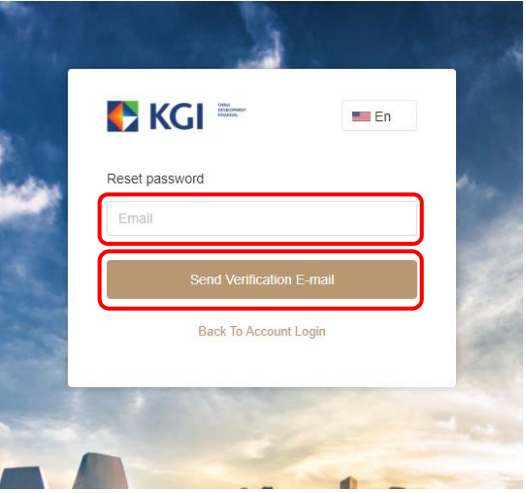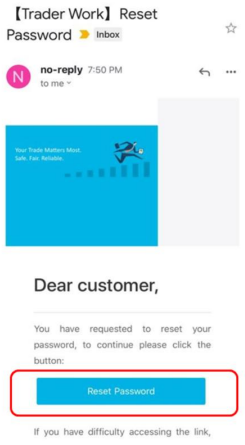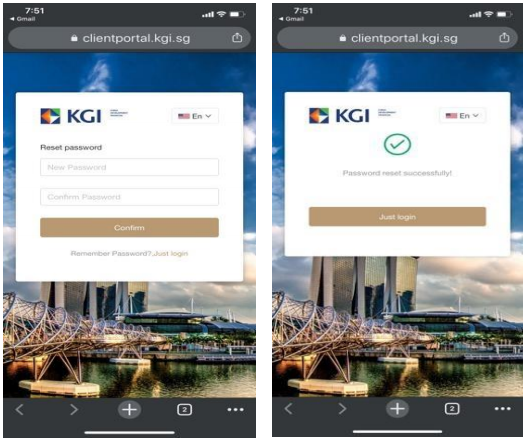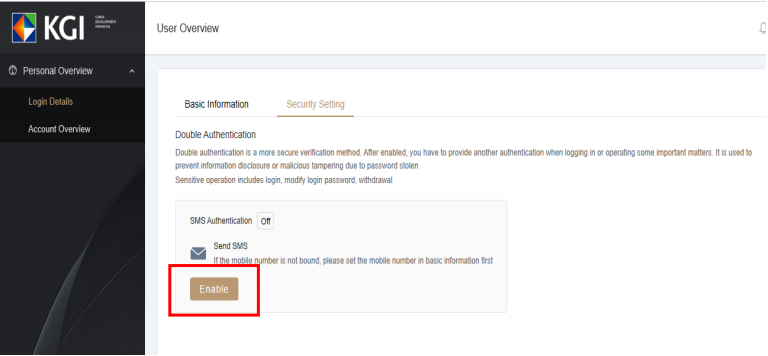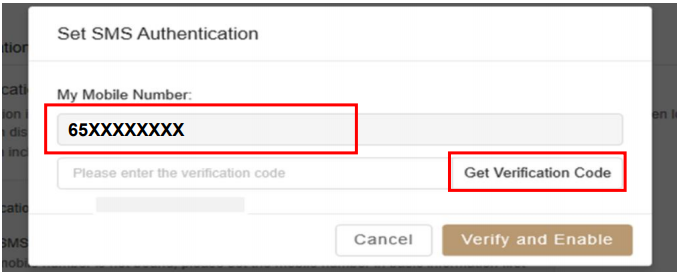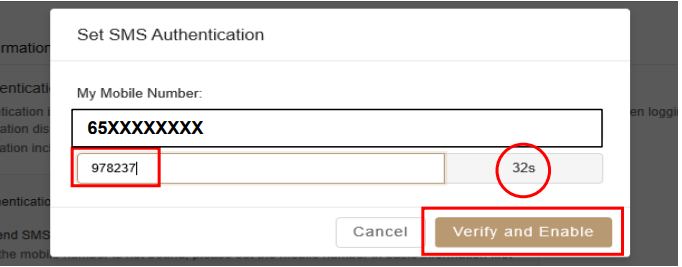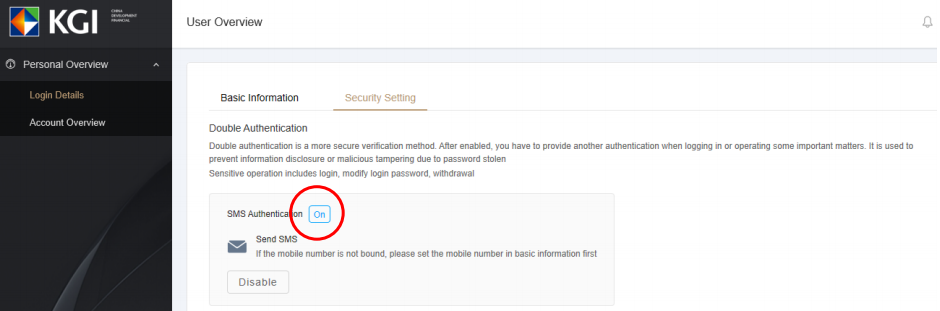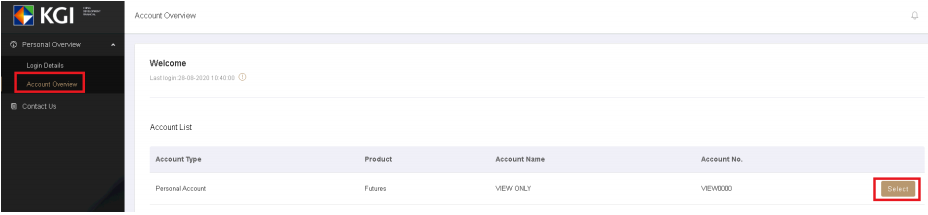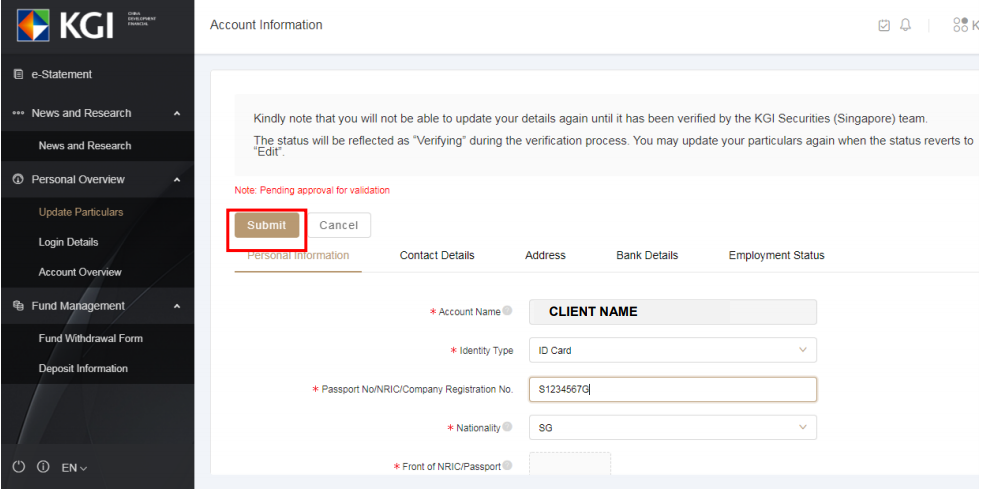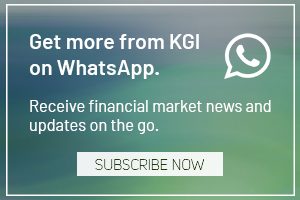KGI e-statement portal setup USER-GUIDE
Expand the tabs to read more on the topics.
Step 1 – Account Creation
To create your new KGI Client Portal account, you will first need to reset your account’s default password.
You may also copy and paste this link into your browser if the hyperlink does not work: https://clientportal.kgi.sg/forgetPwd
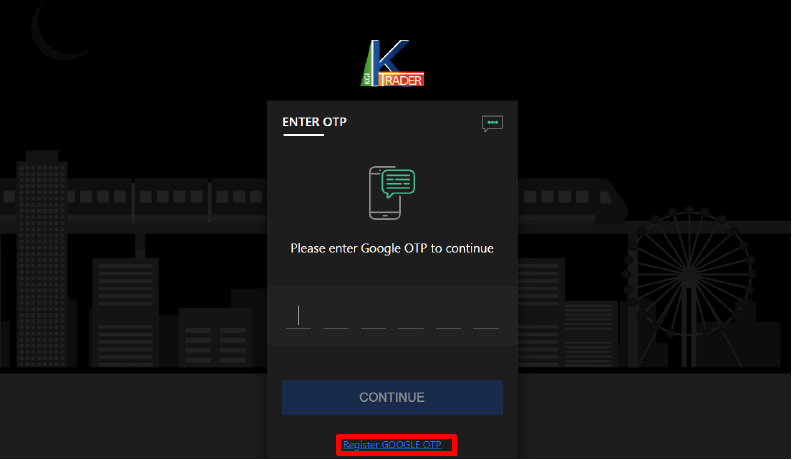
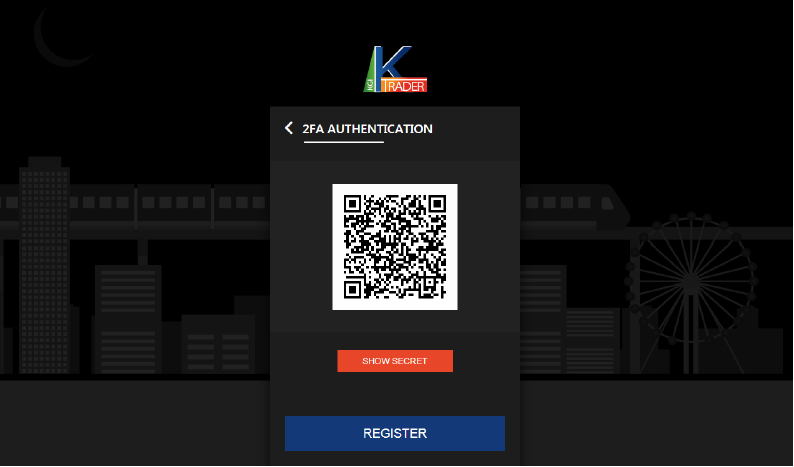
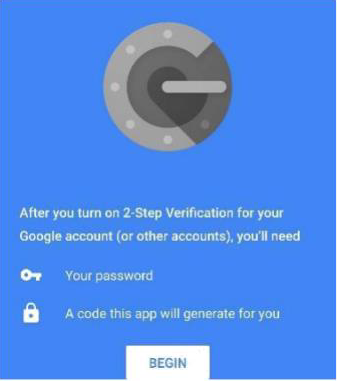
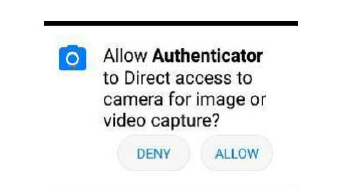
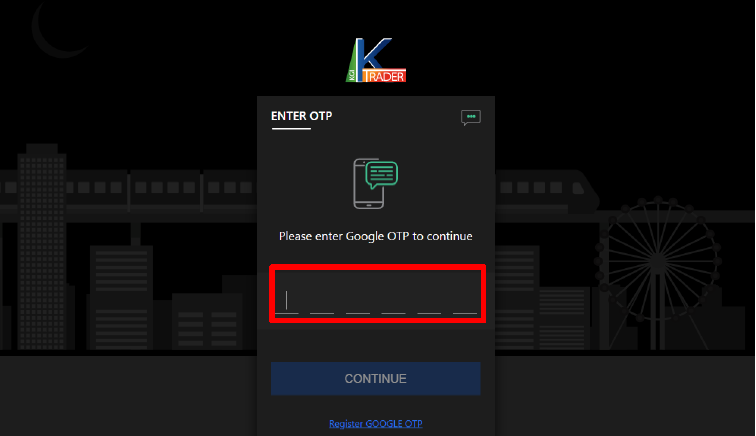
1.2 Login with SMS 2FA Authentication
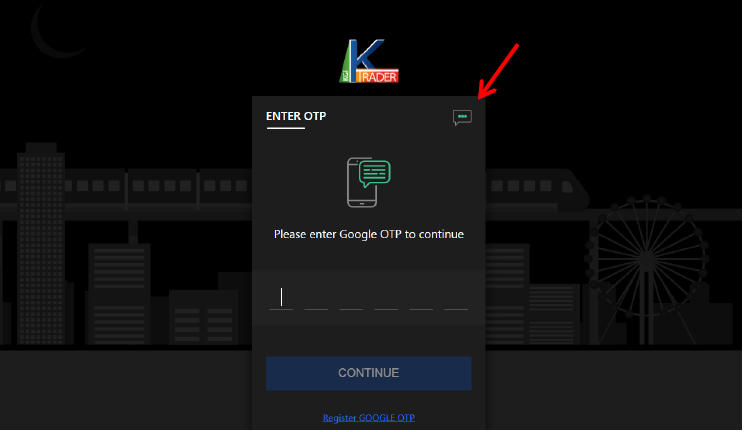
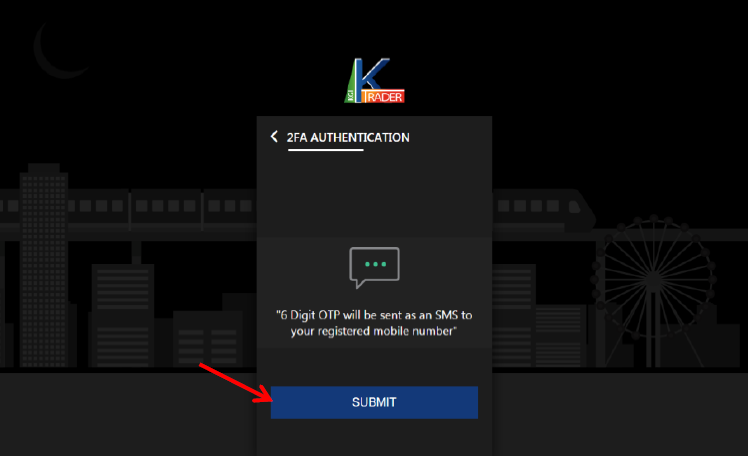
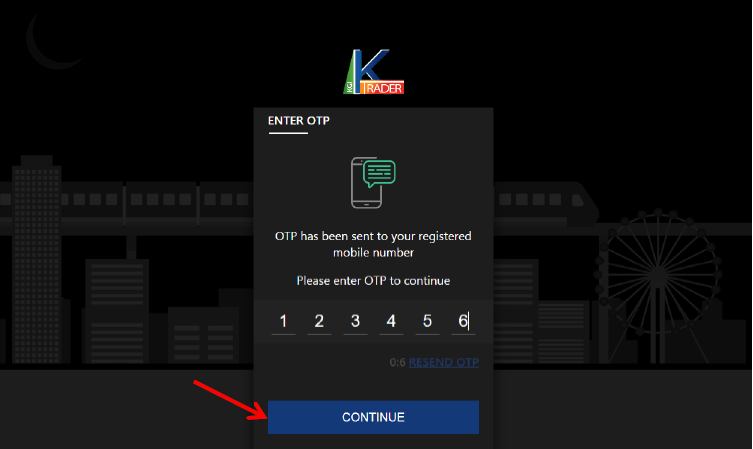
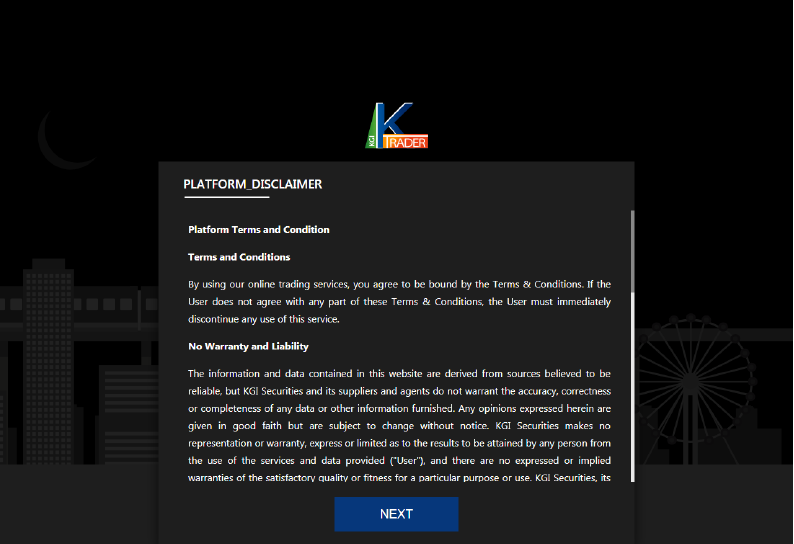
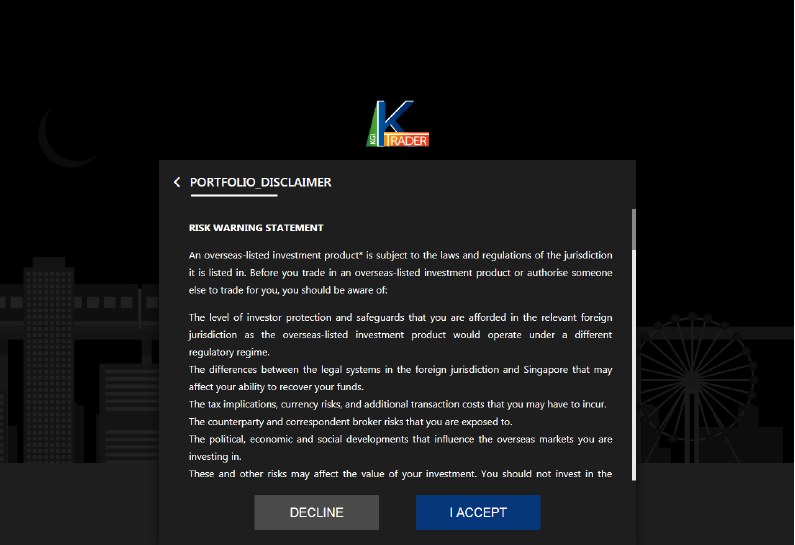
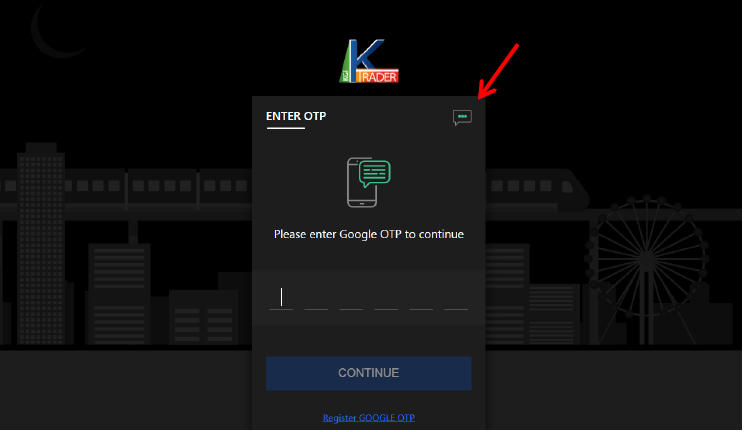
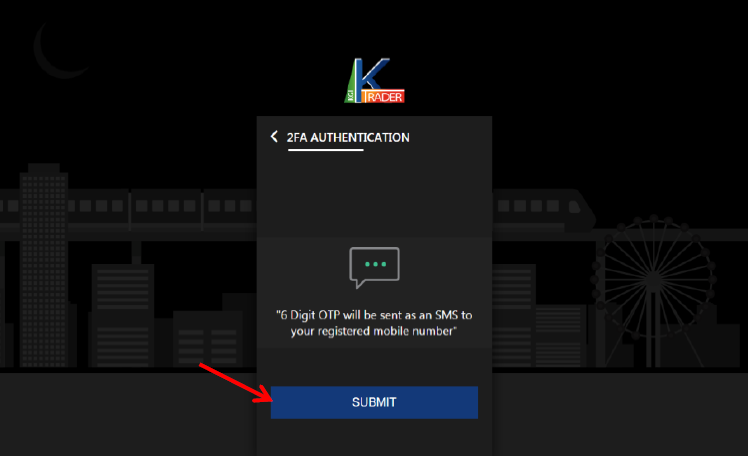
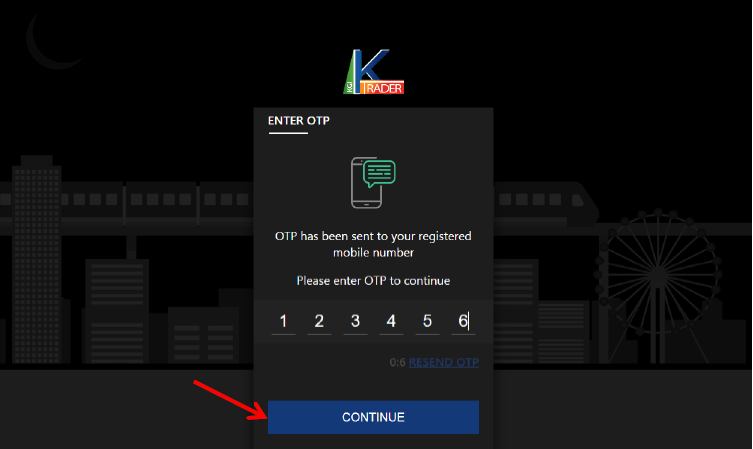
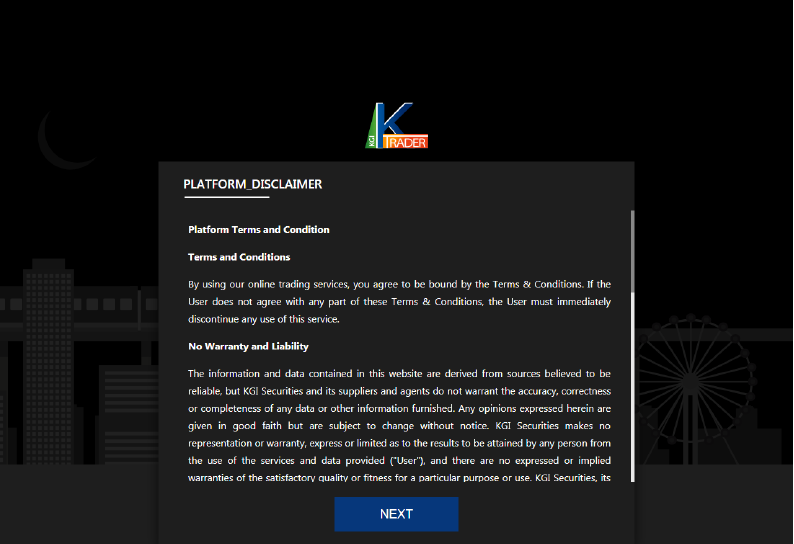
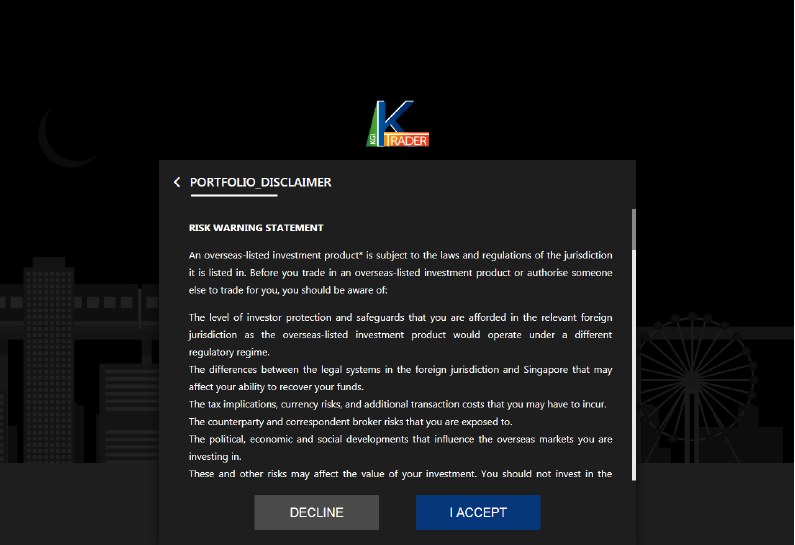
Step 2 – Email Verification
Enter your registered email address with KGI (Singapore) and click on “SEND VERIFICATION EMAIL”
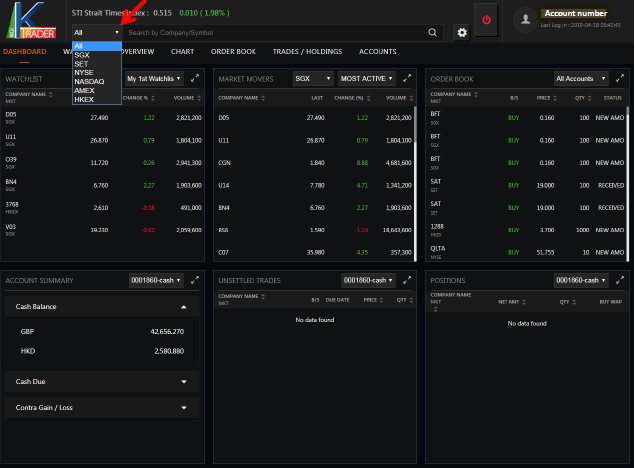
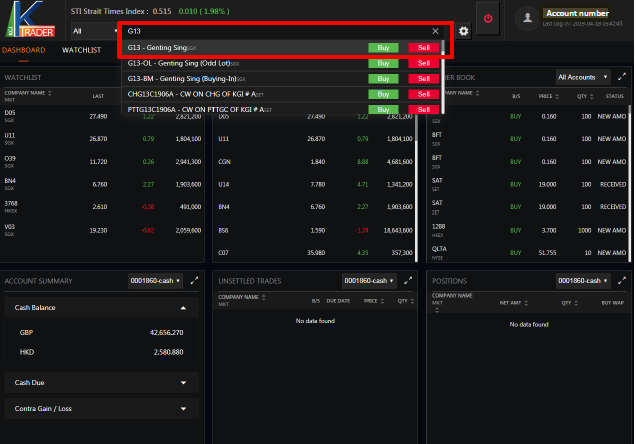
Step 3 – Reset Password
Click on “RESET PASSWORD” in the e-mail
Step 4 – Change Password
Enter a new password, then click “CONFIRM” to set a new password.
You will be prompted with “Password reset successfully!” if your password was changed successfully.
Step 5 – Binding Mobile Number
Click on “ENABLE” to bind your mobile number
Step 6 – Setting SMS Authentication
Enter your mobile number, then click “GET VERIFICATION CODE”. Please include your country code when you key in your mobile number.
Step 7 – Mobile Verification
You will receive a 6-digit (e.g. 978237) verification code via SMS. Enter the 6-digit code and click “VERIFY AND ENABLE”. Please note that there is a time-out duration to enter the verification code.
Step 8 – 2FA Activation
Two Factor Authentication (2FA) for your account is now activated
Step 9 – Account Overview
Click on “ACCOUNT OVERVIEW” followed by “SELECT” from the Account List to access the functions to edit/update your account.
Step 10 – Updating Your Particulars
On your first successful login to the account, you will need to update your particulars. To update, you must first click on “EDIT”.
*Please note that you will not be able to submit another update of particulars until we have verified your first update request
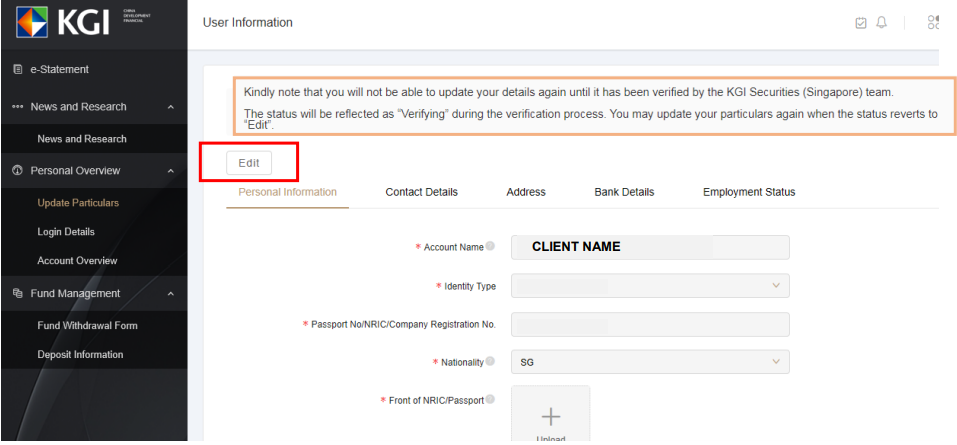
Step 11 – Completing Updates
Click on “SUBMIT” to complete the update of particulars process.
If you require any assistance or clarification, kindly reach out to our support team at +65 6202 1862. Thank you.
Please note that the above information may be updated at any one time.

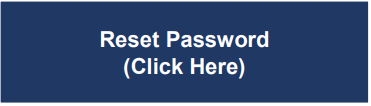
.PNG)